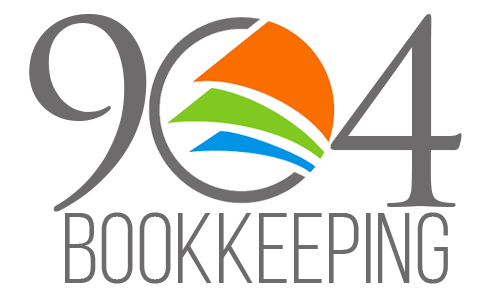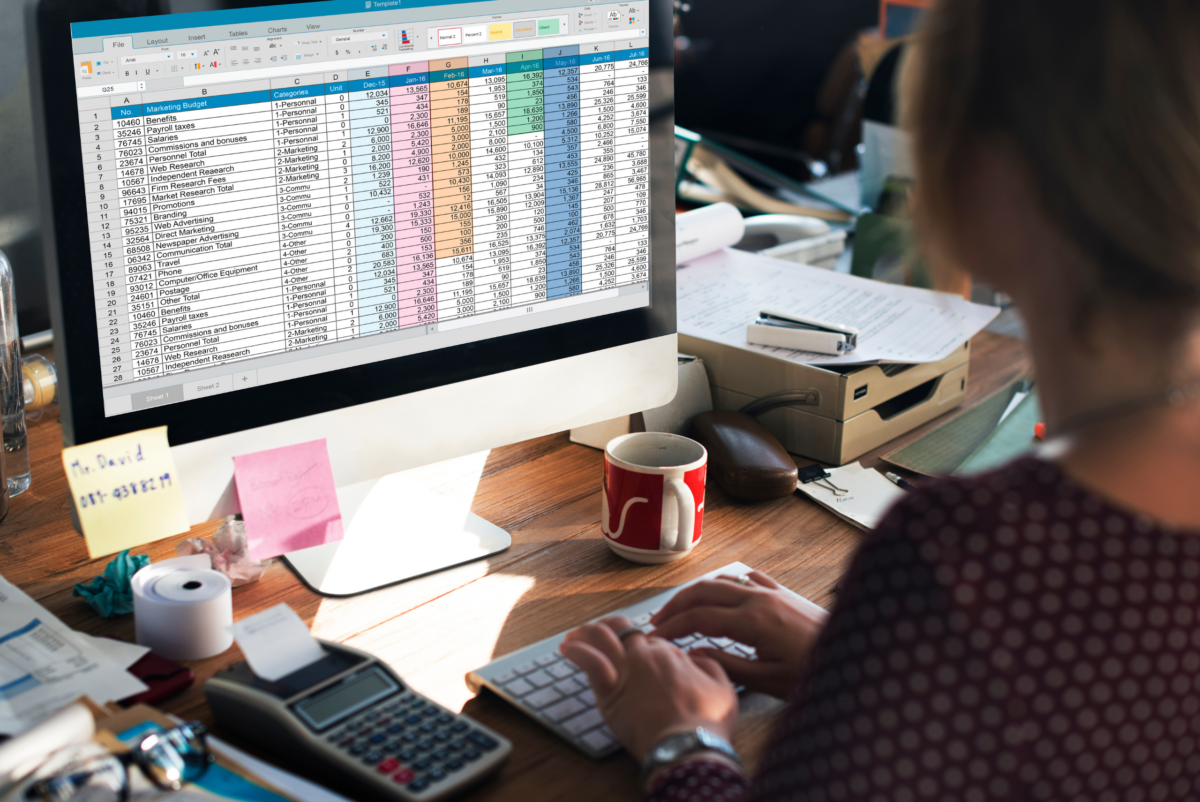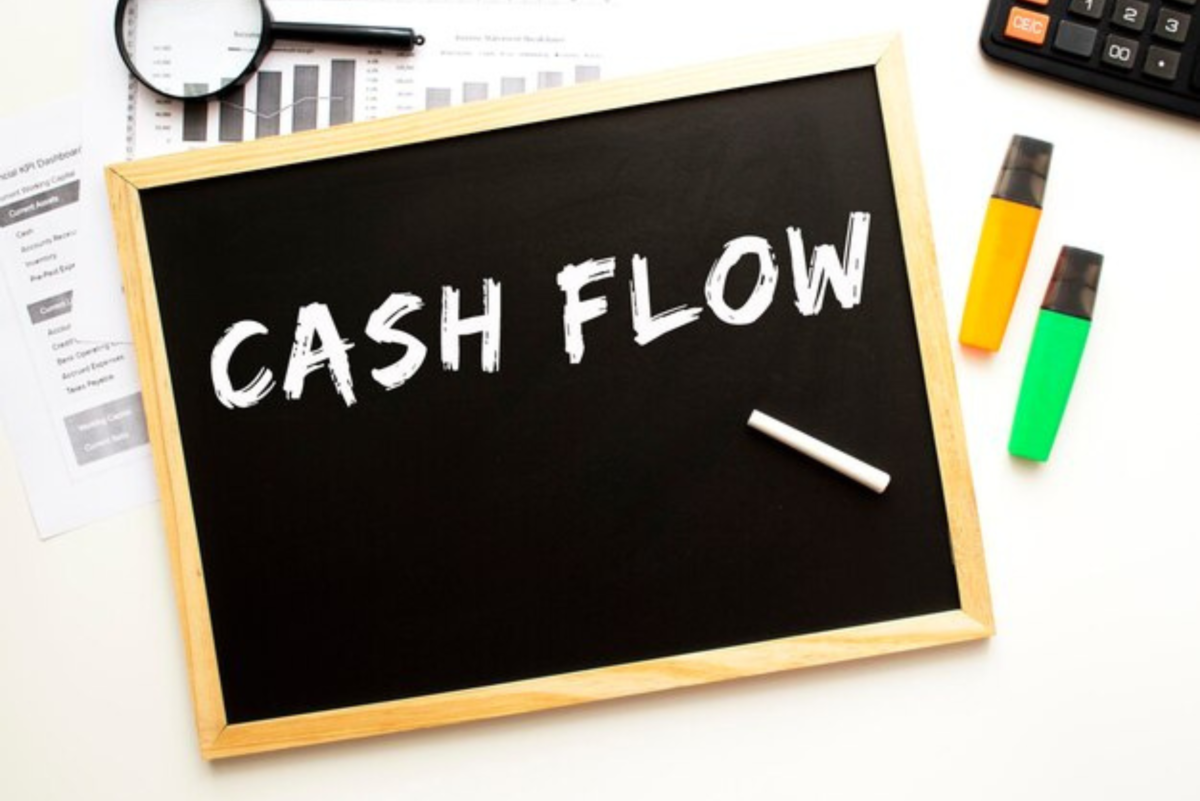Bank reconciliation in QuickBooks is a monthly routine where recorded transactions in QuickBooks are compared with those in bank statements. This helps to find any errors or differences, like duplicate entries or missed transactions. By doing this regularly, we make sure our financial records are accurate, aiding in better planning and smoother tax preparation. It is a monthly check to ensure that what QuickBooks says matches up with the bank account, ensuring reliability and accuracy in our financial management. Now, let’s find out “How to do bank reconciliation in QuickBooks Online.”
Step 1: Access Reconciliation:
Go to the “Accounting” menu and choose “Reconcile.” This can also be done by clicking on the gear button and choosing “Reconcile” from Tools.
In the reconciliation window, select the specific bank account from the dropdown list. Ensure you have the corresponding month’s bank statement ready, Or, use the “View statement” option located near the bank account in QuickBooks, which is applicable for only some banks.
Step 2: Set the End Date
In the column labeled “End date,” enter the closing date for reconciliation, usually the month-end, for example, “31/1/2024.”
Step 3: Verify Beginning Balance
The system will display the beginning balance, which should match the beginning balance in the bank statement. This balance is the balance after last month’s reconciliation. If any changes were made after reconciliation, there will be discrepancies. If there are any discrepancies, select “We can help you fix it” in Quickbooks
After selecting this option, a list of transactions modified after the last reconciliation will be displayed. Utilize the ‘View’ option under ‘History’ to meticulously review and reconcile these transactions, ensuring the accuracy of the beginning balance.
Step 4: Enter Ending Balance
Manually enter the ending balance from the bank statement.
Step 5: Review Discrepancies and Transactions
Following this you will get a window with discrepancies in the total amount mentioned above and the list of transactions recorded in Quickbooks. From this, you can check different categories such as deposits, and payments based on your preference. For instance, choose ‘deposits’ and cross-verify each deposit in QuickBooks with the bank statement. If any transactions are absent in QuickBooks, add them. Mark those that match and proceed to match payments. For any unmatched entries, decide whether they should be deleted, transferred to the next month, or handled based on the situation.
Step 6: Complete Reconciliation
Once all transactions are reviewed and discrepancies addressed, select “Finish Now.”
A summary will be displayed, providing a comprehensive overview of the reconciliation process.
Following these steps carefully ensures a thorough and accurate bank reconciliation in QuickBooks, promoting financial accuracy in your records.
Conclusion:
Thus, understanding how to reconcile bank accounts in QuickBooks Online helps in good financial management. This not only maintains financial records accurate but also makes tasks like decision-making much easier.
At 904 Bookkeeping, we offer expertise solutions as QuickBooks-certified bookkeepers with over 11 years of experience. Our services include QuickBooks bookkeeping with reconciliation, payroll processing, Tax filing, and more. Therefore, you can choose 904 Bookkeeping for managing your finances effectively with security.